Ашық сабақ: Formatting table

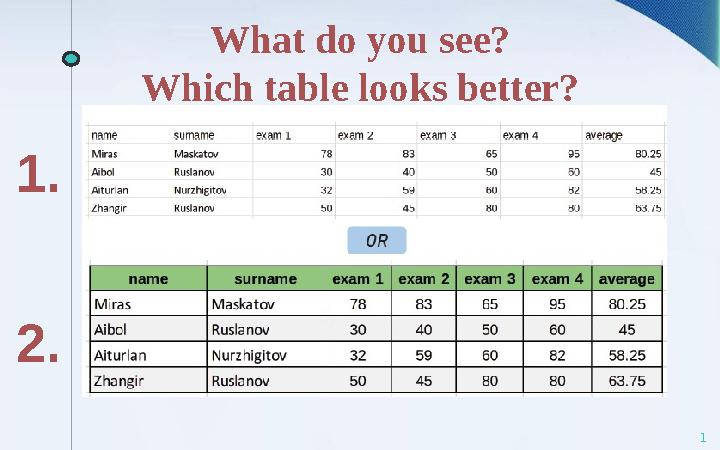


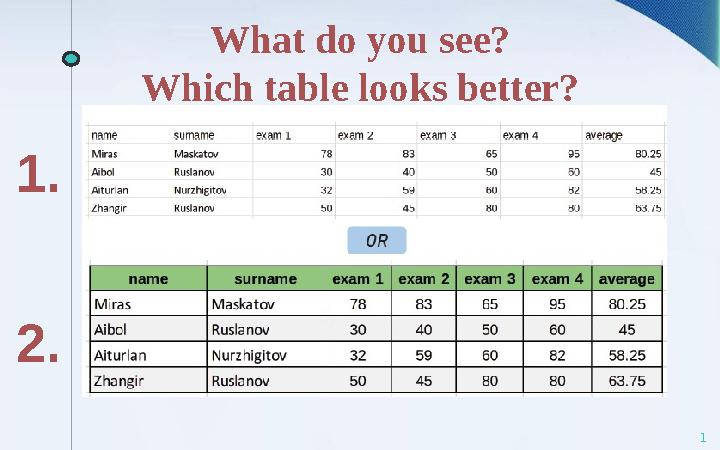
1 слайд
1What do you see?
Which table looks better?
1.
2.
1 слайд
1What do you see? Which table looks better? 1. 2.
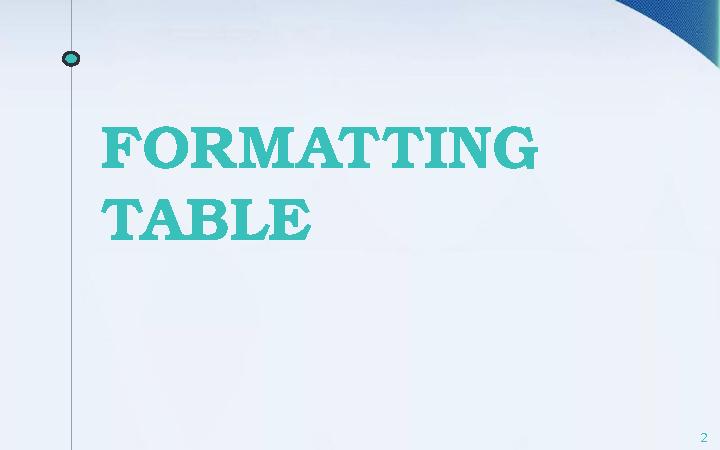
2 слайд
FORMATTING
TABLE
2
2 слайд
FORMATTING TABLE 2

3 слайд
You will:
3-
Apply formatting to the table
-
Use different data types
-
Кесте н і пішімдеуді;
- Әр түрлі деректер типтерін қолдануды
үйренеміз;
3 слайд
You will: 3- Apply formatting to the table - Use different data types - Кесте н і пішімдеуді; - Әр түрлі деректер типтерін қолдануды үйренеміз;
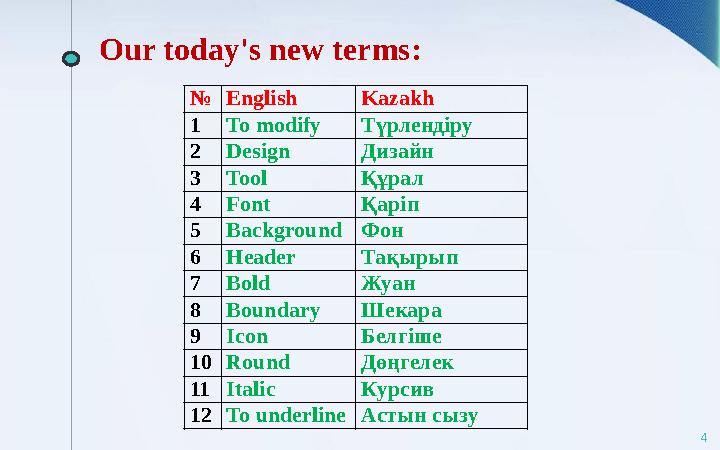
4 слайд
О ur today's new terms :
4№ English Kazakh
1 To modify Түрлендіру
2 Design Дизайн
3 Tool Құрал
4 Font Қаріп
5 Background Фон
6 Header Тақырып
7 Bold Жуан
8 Boundary Шекара
9 Icon Белгіше
10 Round Дөңгелек
11 Italic Курсив
12 To underline Астын сызу
4 слайд
О ur today's new terms : 4№ English Kazakh 1 To modify Түрлендіру 2 Design Дизайн 3 Tool Құрал 4 Font Қаріп 5 Background Фон 6 Header Тақырып 7 Bold Жуан 8 Boundary Шекара 9 Icon Белгіше 10 Round Дөңгелек 11 Italic Курсив 12 To underline Астын сызу
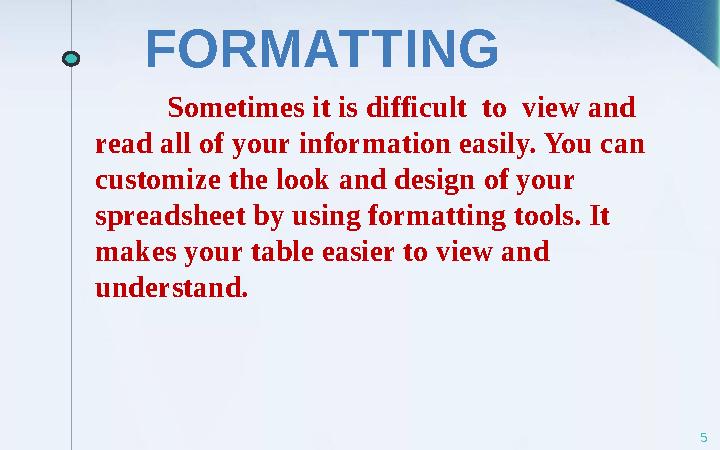
5 слайд
5Sometimes it is difficult to view and
read all of your information easily. You can
customize the look and design of your
spreadsheet by using formatting tools. It
makes your table easier to view and
understand. FORMATTING
5 слайд
5Sometimes it is difficult to view and read all of your information easily. You can customize the look and design of your spreadsheet by using formatting tools. It makes your table easier to view and understand. FORMATTING
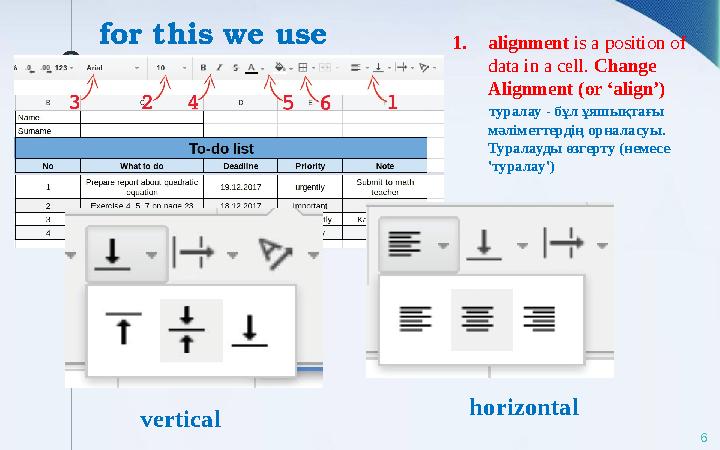
6 слайд
for this we use
61. alignment is a position of
data in a cell. Change
Alignment (or ‘align’)
туралау - бұл ұяшықтағы
мәліметтердің орналасуы.
Туралауды өзгерту (немесе
'туралау')
horizontal
vertical
6 слайд
for this we use 61. alignment is a position of data in a cell. Change Alignment (or ‘align’) туралау - бұл ұяшықтағы мәліметтердің орналасуы. Туралауды өзгерту (немесе 'туралау') horizontal vertical

7 слайд
2. change the font size . This highlights important
information in the table
Қаріп өлшемін өзгерт уге болады .
Бұл кестедегі маңызды ақпаратты үлкейтіп көрсетуге мүмкіндік
береді
7
7 слайд
2. change the font size . This highlights important information in the table Қаріп өлшемін өзгерт уге болады . Бұл кестедегі маңызды ақпаратты үлкейтіп көрсетуге мүмкіндік береді 7
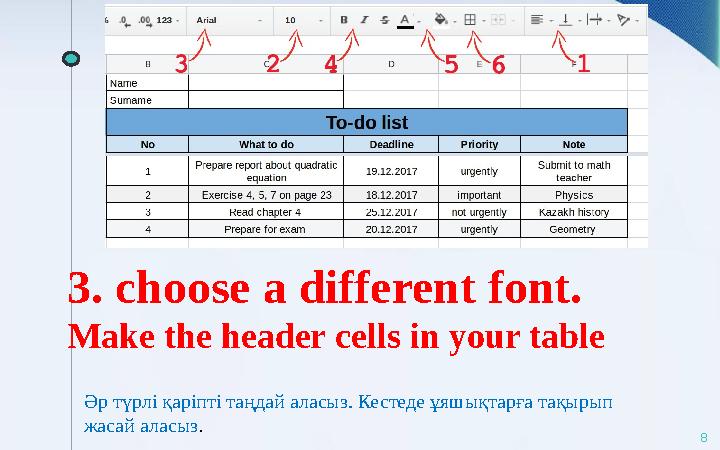
8 слайд
3. choose a different font.
Make the header cells in your table
8Әр түрлі қаріпті таңдай аласыз. Кестеде ұяшықтарға тақырып
жасай аласыз .
8 слайд
3. choose a different font. Make the header cells in your table 8Әр түрлі қаріпті таңдай аласыз. Кестеде ұяшықтарға тақырып жасай аласыз .

9 слайд
4. change the font style to
Bold, Underline or Italic.
9Қаріп мәнерін қойып, астын сызып
немесе қиғаш етіп өзгерте аласыз.
9 слайд
4. change the font style to Bold, Underline or Italic. 9Қаріп мәнерін қойып, астын сызып немесе қиғаш етіп өзгерте аласыз.
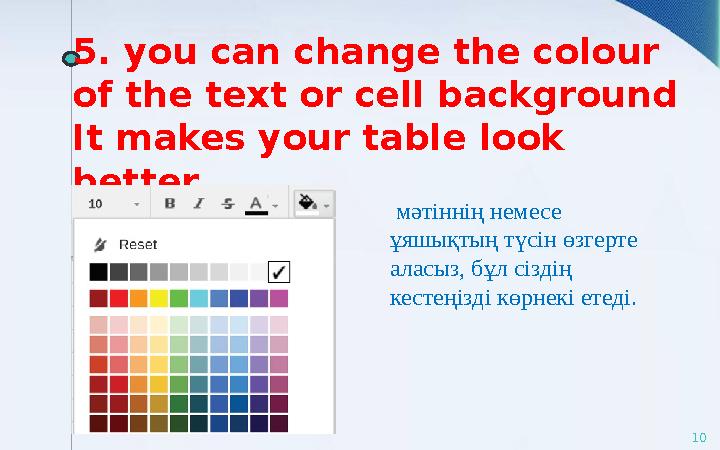
10 слайд
5. you can change the colour
of the text or cell background
It makes your table look
better.
10 мәтіннің немесе
ұяшықтың түсін өзгерте
аласыз, бұл сіздің
кестеңізді көрнекі етеді.
10 слайд
5. you can change the colour of the text or cell background It makes your table look better. 10 мәтіннің немесе ұяшықтың түсін өзгерте аласыз, бұл сіздің кестеңізді көрнекі етеді.
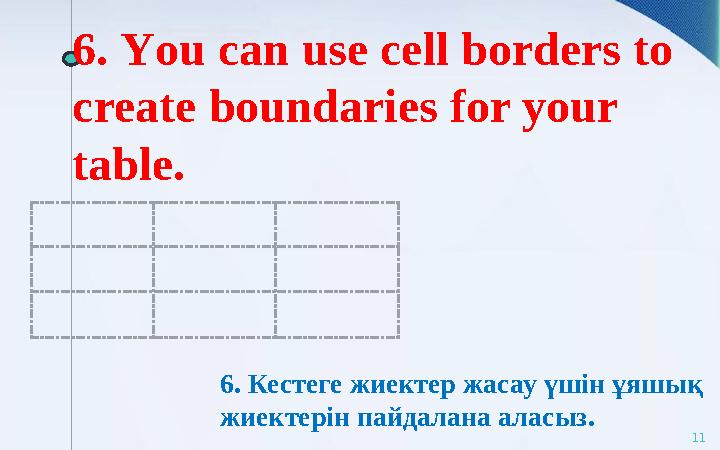
11 слайд
6. Y ou can use cell borders to
create boundaries for your
table.
116. Кестеге жиектер жасау үшін ұяшық
жиектерін пайдалана аласыз.
11 слайд
6. Y ou can use cell borders to create boundaries for your table. 116. Кестеге жиектер жасау үшін ұяшық жиектерін пайдалана аласыз.
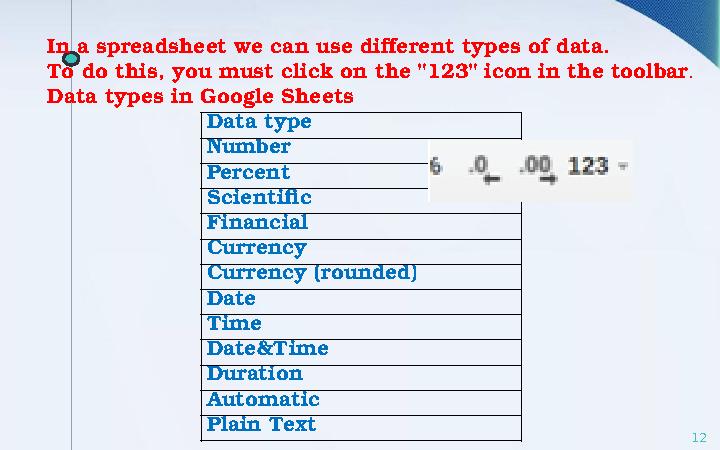
12 слайд
12In a spreadsheet we can use different types of data.
To do this, you must click on the "123" icon in the toolbar .
Data types in Google Sheets
Data type
Number
Percent
Scientific
Financial
Currency
Currency (rounded)
Date
Time
Date&Time
Duration
Automatic
Plain Text
12 слайд
12In a spreadsheet we can use different types of data. To do this, you must click on the "123" icon in the toolbar . Data types in Google Sheets Data type Number Percent Scientific Financial Currency Currency (rounded) Date Time Date&Time Duration Automatic Plain Text
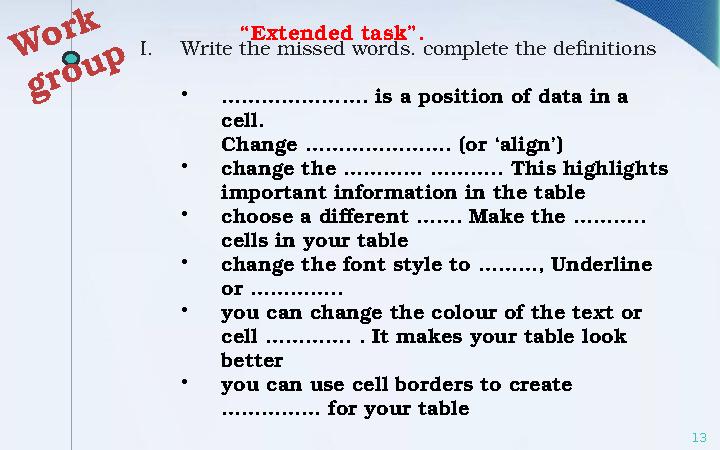
13 слайд
13W
o r k
g r o u p“ Extended task”.
I. Write the missed words. complete the definitions
•
………………… . is a position of data in a
cell.
Change …………………. (or ‘align’)
•
change the ………… ……….. This highlights
important information in the table
•
choose a different ……. Make the ………..
cells in your table
•
change the font style to ………, Underline
or …………..
•
you can change the colour of the text or
cell …………. . It makes your table look
better
•
you can use cell borders to create
…………… for your table
13 слайд
13W o r k g r o u p“ Extended task”. I. Write the missed words. complete the definitions • ………………… . is a position of data in a cell. Change …………………. (or ‘align’) • change the ………… ……….. This highlights important information in the table • choose a different ……. Make the ……….. cells in your table • change the font style to ………, Underline or ………….. • you can change the colour of the text or cell …………. . It makes your table look better • you can use cell borders to create …………… for your table
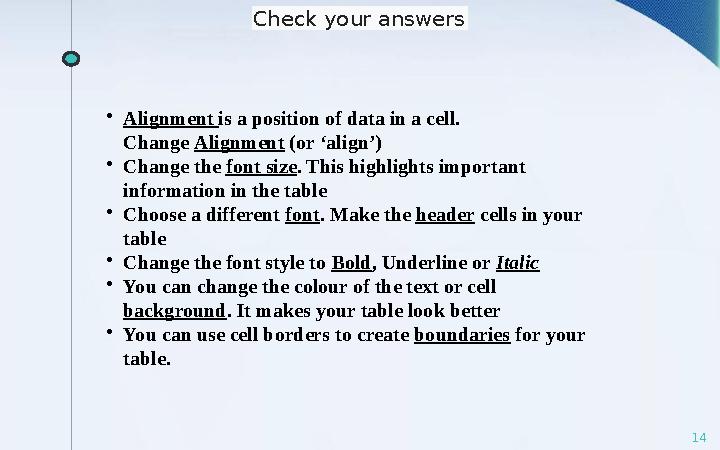
14 слайд
14•
Alignment is a position of data in a cell.
Change Alignment (or ‘align’)
•
C hange the font size . This highlights important
information in the table
•
Choose a different font . Make the header cells in your
table
•
Change the font style to Bold , Underline or Italic
•
You can change the colour of the text or cell
background . It makes your table look better
•
You can use cell borders to create boundaries for your
table. Check your answers
14 слайд
14• Alignment is a position of data in a cell. Change Alignment (or ‘align’) • C hange the font size . This highlights important information in the table • Choose a different font . Make the header cells in your table • Change the font style to Bold , Underline or Italic • You can change the colour of the text or cell background . It makes your table look better • You can use cell borders to create boundaries for your table. Check your answers
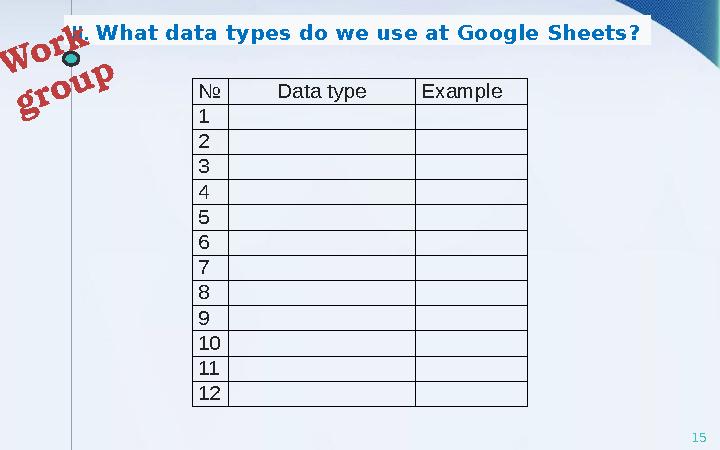
15 слайд
15№ Data type Example
1
2
3
4
5
6
7
8
9
10
11
12II. What data types do we use at Google Sheets? W
o r k
g r o u p
15 слайд
15№ Data type Example 1 2 3 4 5 6 7 8 9 10 11 12II. What data types do we use at Google Sheets? W o r k g r o u p
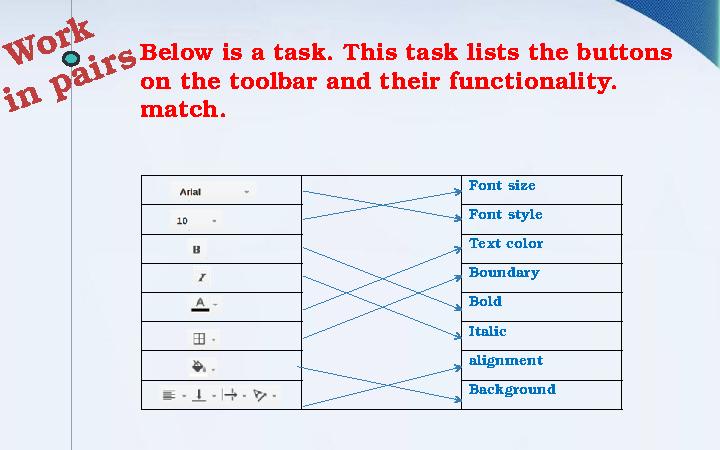
16 слайд
Below is a task. This task lists the buttons
on the toolbar and their functionality.
match .
Font size
Font style
Text color
Boundary
Bold
Italic
alignment
BackgroundW
o r k
i n p a i r s
16 слайд
Below is a task. This task lists the buttons on the toolbar and their functionality. match . Font size Font style Text color Boundary Bold Italic alignment BackgroundW o r k i n p a i r s

17 слайд
Keep mind:
17Press Ctrl + B make text Bold
Press Ctrl + I make text Italic
Press Ctrl + U make text Underlined
You can use combinations of these
keyboards for Google Sheets
17 слайд
Keep mind: 17Press Ctrl + B make text Bold Press Ctrl + I make text Italic Press Ctrl + U make text Underlined You can use combinations of these keyboards for Google Sheets
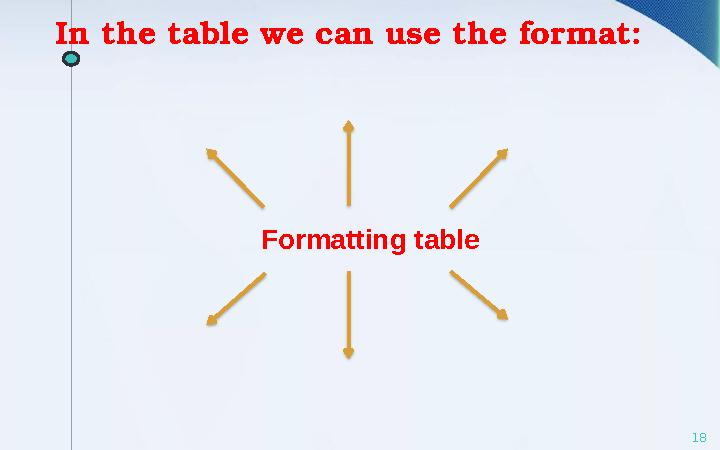
18 слайд
18Formatting tableIn the table we can use the format:
18 слайд
18Formatting tableIn the table we can use the format:
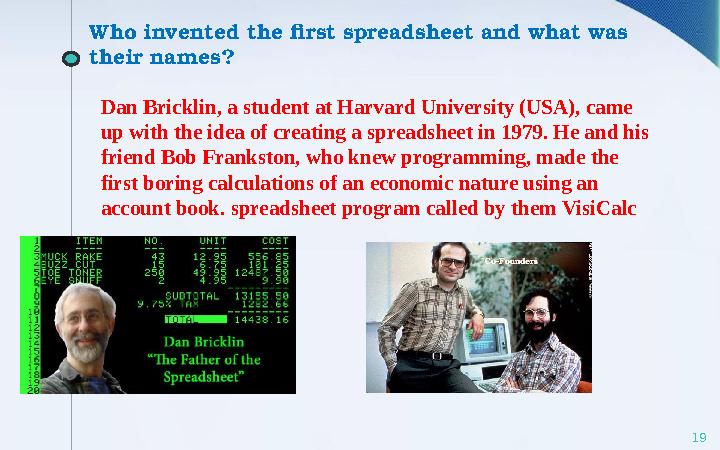
19 слайд
19Who invented the first spreadsheet and what was
their name s ?
Dan Bricklin, a student at Harvard University (USA), came
up with the idea of creating a spreadsheet in 1979. He and his
friend Bob Frankston, who knew programming, made the
first boring calculations of an economic nature using an
account book. spreadsheet program called by them VisiCalc
19 слайд
19Who invented the first spreadsheet and what was their name s ? Dan Bricklin, a student at Harvard University (USA), came up with the idea of creating a spreadsheet in 1979. He and his friend Bob Frankston, who knew programming, made the first boring calculations of an economic nature using an account book. spreadsheet program called by them VisiCalc
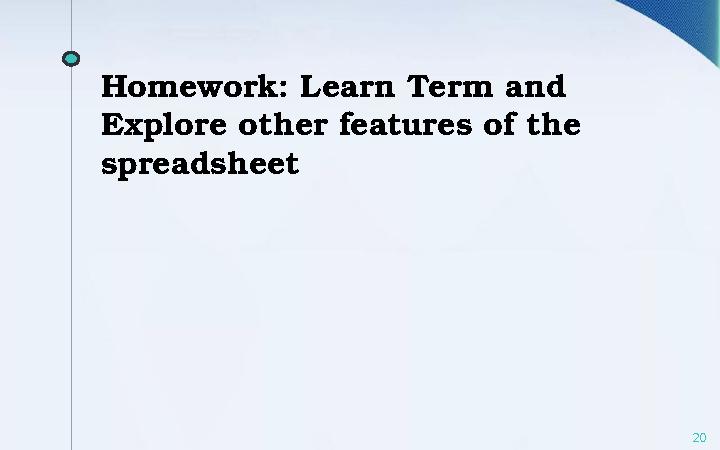
20 слайд
Homework: Learn Term and
Explore other features of the
spreadsheet
20
20 слайд
Homework: Learn Term and Explore other features of the spreadsheet 20
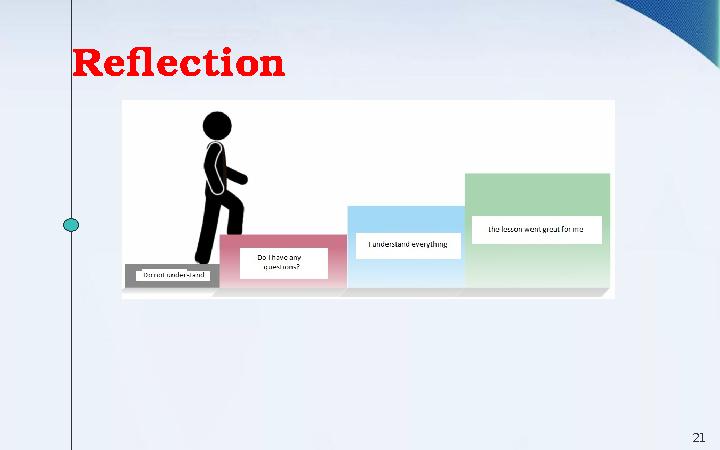
21 слайд
21Reflection
21 слайд
21Reflection















